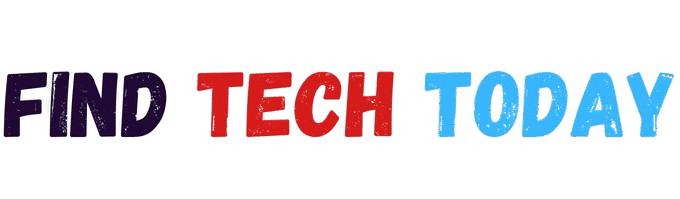Image to SVG Converter Tool
Image to SVG Converter Tool
Convert raster images to scalable vector graphics (SVG) directly in your browser
Supports: JPG, PNG, WEBP, GIF, BMP, TIFF and more
Precision Vectorization
Convert images to clean, scalable vector graphics
Browser-Secure
All processing happens locally on your device
Multi-Format
Works with all common image formats
The Complete Guide to Using an Image to SVG Converter Tool
Digital designers and web developers frequently need to convert raster images into scalable vector graphics. The Image to SVG Converter Tool provides an efficient solution for transforming JPG, PNG, and other bitmap formats into crisp, resolution-independent SVG files. This comprehensive guide explores why SVG conversion matters, how the tool works, and best practices for optimal results.
Why Convert Images to SVG?
The Image to SVG Converter Tool solves critical problems in digital design by creating vector versions of raster images. SVG (Scalable Vector Graphics) offers distinct advantages:
- Infinite Scalability: Unlike pixel-based formats, SVGs maintain quality at any size
- Smaller File Sizes: Vector graphics often require less bandwidth than comparable bitmaps
- Editability: SVG code can be modified directly in text editors or design software
- Animation Support: SVGs work seamlessly with CSS and JavaScript animations
For websites, apps, and print media, SVG conversion ensures professional-quality graphics that adapt to any display requirement.
How an Image to SVG Converter Works
Quality Image to SVG Converter Tools employ sophisticated algorithms to trace bitmap images and generate vector paths. The conversion process typically involves:
- Image Analysis: The tool detects edges, colors, and shapes in the source image
- Vectorization: Mathematical paths recreate the image using points, lines, and curves
- Optimization: Redundant nodes get removed for cleaner SVG code
Advanced tools like Ahmad Free Tools SVG Converter preserve critical details while minimizing file size.
Key Features of Professional SVG Converters
When evaluating an Image to SVG Converter Tool, prioritize these capabilities:
Precision Tracing Technology
Advanced path detection accurately converts complex images with gradients and fine details
Multi-Format Support
Quality tools handle JPG, PNG, WEBP, GIF, and even PDF inputs
Customizable Output
Adjustable settings for:
- Detail level (number of paths)
- Color reduction
- Background removal
Batch Processing
Convert multiple images simultaneously for efficient workflow
For other format conversion needs, explore Find Tech Today’s DNG Converter.

Step-by-Step Conversion Guide
Follow this professional workflow with your Image to SVG Converter Tool:
Step 1: Prepare Your Source Image
- Use high-resolution originals (minimum 1000px width)
- Simple compositions convert best
- Remove unnecessary backgrounds beforehand
Step 2: Upload to Converter
Drag and drop files into the tool’s interface or select from your device
Step 3: Adjust Settings
- Set detail level based on image complexity
- Choose color palette (full color or limited)
- Enable transparency if needed
Step 4: Download and Verify
- Inspect the SVG in a viewer or editor
- Check for unwanted artifacts or missing elements
- Optimize further if necessary
SVG vs Other Image Formats
| Feature | SVG | PNG | JPG |
|---|---|---|---|
| Scalability | Perfect | Poor | Poor |
| File Size | Small | Medium | Small |
| Animation | Yes | Limited | No |
| Editability | Full | Partial | Minimal |
SVG outperforms raster formats for most web and design applications where scalability matters.
Professional Use Cases
Web Development
- Logos and icons that remain sharp on all devices
- Interactive data visualizations
- Resolution-independent UI elements
Graphic Design
- Vector assets for print materials
- Brand identity systems
- Infographics and illustrations
App Development
- Adaptive app icons
- Dynamic interface elements
- Lightweight game graphics
Optimization Tips
- Simplify Complex Images before conversion
- Limit Color Palettes for cleaner SVG output
- Remove Metadata to reduce file size
- Use SVG Sprites for multiple icons
- Minify Code with specialized tools
Conclusion
The Image to SVG Converter Tool has become essential for modern digital workflows. By converting raster graphics to scalable vectors, designers ensure their work looks perfect on any screen while improving website performance. Whether creating web assets, app interfaces, or print materials, SVG conversion delivers unmatched flexibility.
For reliable conversions, try Ahmad Free Tools SVG Converter. Explore more tech solutions at Find Tech Today to enhance your digital toolkit.