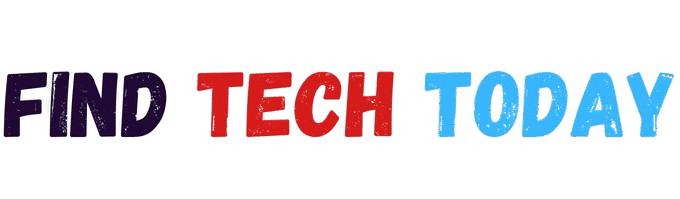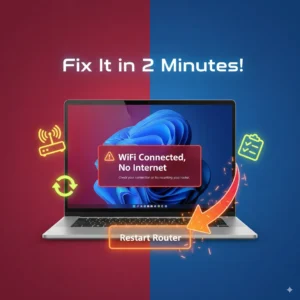Image to TGA Converter Tool
Image to TGA Converter Tool
Convert 100+ image formats to Truevision TGA format directly in your browser
Supports: JPG, PNG, WEBP, RAW (CR2, NEF, ARW, RAF, ORF, RW2, PEF, SRW, DCR, etc.)
Professional Conversion
Convert images to TGA format while preserving maximum quality
100% Secure
All processing happens locally in your browser
RAW Support
Works with all major camera RAW formats
The Complete Guide to Using an Image to TGA Converter Tool
The Image to TGA Converter Tool is a powerful solution for photographers, designers, and digital artists who need high-quality image conversions. TGA (Truevision Graphics Adapter) files are widely used in gaming, animation, and professional graphics due to their lossless quality and support for alpha channels. Whether you’re working with RAW files, PNGs, or JPEGs, converting them to TGA ensures compatibility with various professional applications.
In this guide, we’ll explore how an Image to TGA Converter Tool works, its benefits, and why it’s essential for your workflow. We’ll also compare different conversion methods and recommend the best tools available.
What Is a TGA File?
A TGA file, also known as Truevision TARGA, is a raster graphics format that supports high-quality images with transparency. It is commonly used in:
- Video game development (textures and sprites)
- 3D rendering (texture mapping)
- Professional photography (lossless editing)
- Medical imaging (high-detail scans)
Unlike JPEG, which uses lossy compression, TGA files retain all original image data, making them ideal for editing and post-processing.
Why Use an Image to TGA Converter Tool?
Converting images to TGA format offers several advantages:
- Lossless Quality – Unlike JPEG, TGA files do not lose quality during compression.
- Alpha Channel Support – Perfect for transparent backgrounds in logos and game assets.
- Wide Software Compatibility – Works with Adobe Photoshop, Blender, Unreal Engine, and more.
- High Color Depth – Supports 8-bit to 32-bit color, ideal for professional graphics.
An Image to TGA Converter Tool simplifies this process, allowing quick conversions without compromising quality.

How to Convert Images to TGA Format
There are multiple ways to convert images to TGA, including online tools, desktop software, and manual methods.
1. Using an Online Image to TGA Converter Tool
Online converters are the fastest solution. Here’s how they work:
- Upload your image (JPG, PNG, WEBP, or RAW).
- Adjust settings (compression, resolution, transparency).
- Download the converted TGA file instantly.
Recommended Tool: Ahmad Free Tools – Convert Any Image to TGA Format
2. Using Photoshop or GIMP
For advanced users, manual conversion in Photoshop or GIMP provides more control:
- Open the image in Photoshop.
- Go to File > Save As.
- Select TGA from the format dropdown.
- Choose RLE Compression (optional for smaller file size).
- Save the file.
3. Batch Conversion with Desktop Software
If you need to convert multiple files, tools like XnConvert or IrfanView support batch processing.
Key Features of a Good Image to TGA Converter Tool
When selecting a converter, look for these features:
- Batch Processing – Convert multiple files at once.
- RAW Support – Works with CR2, NEF, ARW, and other RAW formats.
- Lossless Conversion – No quality degradation.
- Alpha Channel Retention – Preserves transparency.
- Fast Processing – No long waiting times.
For a reliable online option, check out Find Tech Today’s Image to ARW Converter Tool for related conversion needs.
Common Use Cases for TGA Files
1. Game Development
TGA files are widely used for textures in Unity and Unreal Engine due to their alpha channel support.
2. 3D Modeling & Animation
Blender and Maya use TGA for high-fidelity texture mapping.
3. Professional Printing
Printers prefer TGA for high-resolution, uncompressed images.
4. Medical & Scientific Imaging
TGA’s lossless format ensures accurate representation of scans and diagrams.
Best Practices for Converting Images to TGA
To get the best results:
- Use High-Quality Source Files – Avoid converting low-resolution images.
- Enable RLE Compression – Reduces file size without quality loss.
- Check Transparency Settings – Ensure alpha channels are preserved.
- Test in Target Software – Verify compatibility before finalizing.
Conclusion
An Image to TGA Converter Tool is an essential asset for professionals who need high-fidelity image formats. Whether you’re a game developer, graphic designer, or photographer, converting to TGA ensures your work retains maximum quality and compatibility.
For quick conversions, online tools like Ahmad Free Tools offer a seamless experience. If you need batch processing, desktop software like XnConvert is ideal.
Explore more tech solutions at Find Tech Today and optimize your digital workflow today.