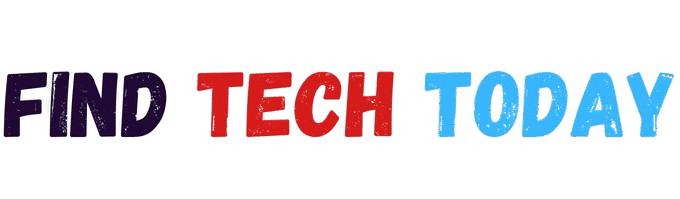How to Fix PS5 Controller Stick Drift Without Opening It
How to Fix PS5 Controller Stick Drift Without Opening It: A Complete Guide
Stick drift is one of the most frustrating issues PlayStation 5 (PS5) users face. It happens when your controller’s analog sticks register movement even when you’re not touching them, causing unwanted in-game actions. While many guides suggest opening the controller, not everyone is comfortable with disassembling their expensive DualSense.
The good news? There are several ways to fix PS5 controller stick drift without opening it. In this guide, we’ll explore proven methods to resolve stick drift, preventive measures, and when to consider professional help.

What Causes PS5 Controller Stick Drift?
Before diving into fixes, it’s essential to understand why stick drift happens:
- Dust and Debris Accumulation – Dirt and grime can interfere with the sensors inside the analog stick module.
- Worn-Out Potentiometers – The internal components that detect stick movement degrade over time.
- Software Glitches – Sometimes, the issue isn’t hardware-related but due to firmware bugs.
- Physical Damage – Dropping the controller or excessive force can misalign components.
Now, let’s explore the best ways to fix stick drift without opening your PS5 controller.
Method 1: Reset Your PS5 Controller
A simple reset can often resolve minor software-related stick drift issues.
Steps to Reset Your PS5 Controller:
- Turn off your PS5 (or disconnect the controller if using it on PC).
- Locate the reset button on the back of the controller (a small hole near the L2 button).
- Use a paperclip or pin to press and hold the reset button for 5 seconds.
- Reconnect the controller via USB and press the PS button to re-pair it.
This clears temporary calibration errors and may fix stick drift caused by software issues.
Method 2: Recalibrate the Analog Sticks
If resetting doesn’t work, recalibrating the sticks might help.
How to Fix PS5 Controller Stick Drift Without Opening It
- Connect your controller to the PS5 via USB.
- Go to Settings > Accessories > Controllers > General.
- Select “Calibrate Control Sticks” and follow the on-screen instructions.
- Test the sticks to see if drift is reduced.
Recalibration helps the system recognize the correct neutral position of the sticks.
Method 3: Clean Around the Analog Sticks
Dust and debris are common culprits behind stick drift. Cleaning the area around the sticks can help.
Steps to Clean Your PS5 Controller Without Opening It:
- Power off the controller and disconnect it from the PS5.
- Use a soft brush or compressed air to remove dust around the stick base.
- Tilt the stick in all directions while blowing air to dislodge hidden particles.
- Use a cotton swab dipped in isopropyl alcohol (70% or higher) to clean around the stick edges.
- Let it dry completely before testing.
Avoid using excessive liquid, as it can damage the controller.
Method 4: Update Your PS5 Controller Firmware
Outdated firmware can cause input issues, including stick drift.
How to Update Your PS5 Controller:
- Connect the controller to the PS5 via USB.
- Go to Settings > Accessories > Controllers > Wireless Controller Device Software.
- Select “Update” if an update is available.
- Restart the controller and check for drift.
Sony occasionally releases firmware updates that improve controller performance.

Method 5: Adjust Deadzone Settings (For Games That Allow It)
Some games let you adjust the deadzone—the area where stick movement isn’t registered. Increasing the deadzone can compensate for minor drift.
How to Adjust Deadzone Settings:
- Check in-game settings (look for “Controller Deadzone” or “Stick Sensitivity”).
- Increase the deadzone slightly (e.g., from 5% to 10%).
- Test if drift is reduced.
Not all games support this, but it’s a useful workaround where available.
Method 6: Use Electrical Contact Cleaner (Advanced Fix Without Opening)
If cleaning with air doesn’t work, an electrical contact cleaner can help remove deeper grime.
Steps to Use Contact Cleaner Safely:
- Power off the controller.
- Lift the rubber flap at the base of the analog stick.
- Spray a small amount of contact cleaner (non-conductive, plastic-safe) inside.
- Rotate the stick in all directions to distribute the cleaner.
- Let it dry for 10-15 minutes before testing.
This method can dissolve dirt affecting the internal sensors without disassembly.
Preventive Measures to Avoid Future Stick Drift
- Keep Your Controller Clean – Regularly wipe it down and avoid eating while gaming.
- Store Properly – Keep it in a case or drawer to prevent dust buildup.
- Avoid Excessive Force – Pressing too hard accelerates wear and tear.
- Use Controller Grips – Silicone covers can reduce dust entry.
When to Consider Professional Repair or Replacement
If none of these methods work, your stick drift may be due to hardware failure, requiring:
- Sony’s Warranty Repair (if under warranty).
- Third-party repair services (if comfortable with professional disassembly).
- Replacement (if the controller is heavily damaged).

Must Reads
If you’re dealing with PS5 controller stick drift, keeping your gaming gear clean is essential. For instance, just like learning how to clean a laptop keyboard without compressed air, maintaining your DualSense controller requires gentle yet effective methods to avoid damage. Additionally, if you’re looking for high-quality audio while gaming, check out the Kvidio Bluetooth headphones review for a great wireless option. For more in-depth solutions, Asurion’s guide on how to fix PS5 controller drift offers professional repair insights.
Conclusion
Stick drift is annoying, but you don’t always need to open your PS5 controller to fix it. Start with simple solutions like resetting, recalibrating, and cleaning. If those fail, try contact cleaner or deadzone adjustments.
By following these steps, you can extend your DualSense controller’s lifespan and enjoy drift-free gaming.
Did this guide help you? Share your experience in the comments!