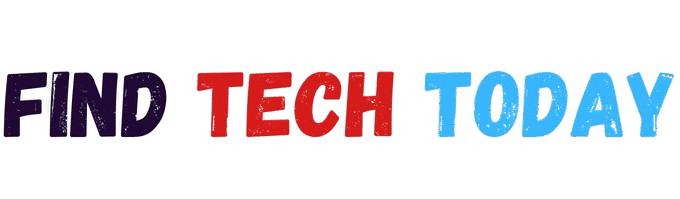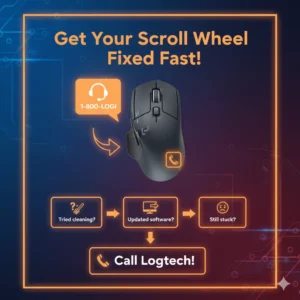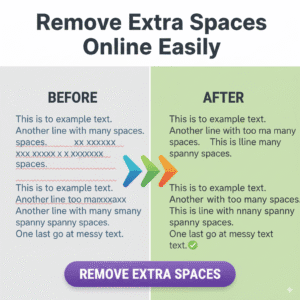Convert Any Image to VTF Format
How to Convert Any Image to VTF Format
When working with Source Engine games like Counter-Strike or Team Fortress, the need to convert any image to VTF format becomes essential. VTF, or Valve Texture Format, is the standard image format used by Valve’s Source engine. Whether you’re a modder, developer, or just curious about creating custom textures, having a reliable method for this conversion is critical.
This guide will walk you through everything from the basics of the VTF format to the best tools and methods for converting images, with tips optimized for beginners and professionals alike.
What is VTF Format and Why is It Used?
Valve Texture Format (VTF) is a file format developed by Valve Corporation for storing texture data used in video games based on the Source engine. VTF files work in conjunction with VMT (Valve Material Type) files to define how textures appear in-game.
Textures such as player skins, weapon visuals, environmental surfaces, and decals all rely on the VTF format. If you want to customize game elements, the ability to convert any image to VTF format is necessary.
Supported Image Types for VTF Conversion
Before you begin, it’s important to know which types of images can be converted into the VTF format. Most modern converters support formats such as:
- PNG
- JPEG/JPG
- BMP
- SVG
- TIFF
- AVIF
- WEBP
- HEIC
- PSD
- XCF
- e.t.c
Having flexibility in image types means you can use high-resolution images from digital art software, scanned images, or downloaded graphics—then export them into the required VTF format.
Best Method to Convert Any Image to VTF Format
For users who prefer an online tool without installing software, there are free browser-based solutions available. One of the most reliable and user-friendly options is:
🔗 Convert Any Image to VTF Format – Ahmad Free Tools
This tool lets you drag and drop an image, preview it, and then export it in simulated VTF format. While it uses PNG as a placeholder format and renames the file with a .vtf extension, it offers fast and accessible conversion for basic use cases.
For more advanced users, tools like VTFEdit, VTFPlugin for Photoshop, or VTFLib (via command-line) allow real VTF file generation with compression, mipmaps, and alpha channel support.
Steps to Convert an Image to VTF Format
- Choose the Right Image
Use high-quality images with appropriate resolution (powers of 2: 256×256, 512×512, etc.) for best compatibility. - Use an Online VTF Converter
Visit a reliable site such as Ahmad Free Tools. Upload your image, wait for the preview, and download the VTF file. - For Real VTF Files – Use VTFEdit
Download and install VTFEdit. Load your image, configure mipmaps, compression, and alpha settings, then export the file. - Test the Texture in Game
After conversion, place your VTF file into the correct directory of your Source game and reference it via a VMT file.
Benefits of Using Online VTF Converters
Using browser-based tools to convert any image to VTF format offers several advantages:
- No software installation required
- Fast and accessible from any device
- Supports multiple image formats
- Preview and resize options
- Ideal for beginners and light users
If you’re looking for convenience over control, online tools are the ideal solution.

Recommended Internal Resources
For more insights, comparisons, and helpful guides on image conversion tools, software, and tech accessories, Find Tech Today offers a library of well-researched articles tailored for tech enthusiasts. From how-to guides to product breakdowns, it serves as a valuable platform for readers seeking trustworthy information in the technology space.
Explore the full website here: Find Tech Today
Another insightful read from the same platform is the HAVIT HV-F2056 Laptop Cooling Pad Review. This detailed review covers performance, build quality, design, and cooling efficiency—perfect for gamers or professionals seeking to keep their laptops running at optimal temperatures. It complements articles related to modding and texture editing, especially if you’re working on graphics-heavy tasks.
Recommended External Resource
For direct access to a reliable and fast browser-based image converter, the Ahmad Free Tools – Convert Any Image to VTF Format platform is highly recommended. This free tool allows users to upload images in various formats and quickly convert them to simulated VTF files. It’s user-friendly, requires no installation, and works seamlessly for basic texture editing tasks, making it ideal for beginners and intermediate users alike.
Common Issues During VTF Conversion
While converting images, you may encounter issues like:
- Incorrect dimensions: Source games require textures in power-of-two dimensions (e.g., 256×256, 512×1024).
- Transparency not preserved: Ensure your source image supports alpha transparency (PNG or TGA preferred).
- Texture not appearing in-game: Verify your VMT file path and material configuration.
Fixing these issues early will save time and prevent in-game errors.
How This Impacts Game Modding
Modding communities often rely on tools that let them quickly convert any image to VTF format for custom skins, maps, UI elements, and more. This process plays a vital role in game customization, visual design, and user experience.
Having an easy-to-use VTF converter ensures that your creativity isn’t limited by technical barriers.
Conclusion
Understanding how to convert any image to VTF format opens up a world of possibilities for Source Engine users. Whether you’re adding custom sprays in Counter-Strike or retexturing entire maps, mastering this conversion is a must.
With tools like VTFEdit and online converters, this once-complicated process is now within reach for anyone. Just ensure your image is optimized, your dimensions are correct, and you test your output thoroughly.
Looking to expand your game modding toolbox? Bookmark Find Tech Today for regular tutorials, reviews, and tools that keep your workflow efficient and up-to-date.