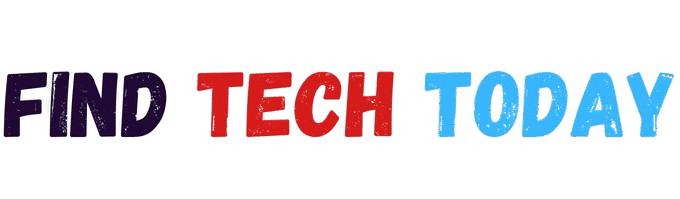How to Fix PS5 HDMI Port Without Soldering
How to Fix PS5 HDMI Port Without Soldering: A Complete Guide
A faulty HDMI port on your PS5 can be frustrating, cutting you off from gaming sessions and entertainment. While many assume soldering is the only solution, there are non-invasive methods to fix HDMI port issues without opening up your console or using specialized tools.
In this guide, we’ll cover:
✅ Common causes of HDMI port failure
✅ Step-by-step fixes without soldering
✅ How to clean and realign the HDMI port
✅ When professional repair is necessary
Let’s get your PS5 back up and running!

Why Is My PS5 HDMI Port Not Working?
Before attempting fixes, identify the root cause:
- Loose or Bent HDMI Port Pins – Rough cable insertion can misalign pins.
- Dust and Debris Buildup – Blocked contacts prevent signal transmission.
- Damaged HDMI Cable – A frayed or broken cable may be the real issue.
- Software/Firmware Glitches – Rare, but settings or updates can disrupt HDMI output.
- Internal Connection Issues – The port may be partially detached from the motherboard.
How to Fix PS5 HDMI Port Without Soldering
1. Check the HDMI Cable First
Before blaming the port, test with a different high-speed HDMI 2.1 cable. If another cable works, the original cable is faulty.
🔹 Pro Tip: Use a certified Ultra High-Speed HDMI cable for 4K 120Hz support.
2. Clean the HDMI Port (No Tools Needed)
Dust and grime can block signal transfer. Here’s how to clean it safely:
Method 1: Compressed Air Blowout
- Power off the PS5 and unplug it.
- Use a can of compressed air to blast debris out of the port.
- Reconnect and test.
Method 2: Soft Brush + Isopropyl Alcohol
- Dip a soft-bristle toothbrush in 90%+ isopropyl alcohol.
- Gently scrub inside the HDMI port.
- Let it dry completely before reconnecting.
⚠️ Warning: Never use metal tools (paperclips, pins) inside the port—they can bend pins!
3. Realign Bent HDMI Pins (If Applicable)
If the port has misaligned pins, carefully straighten them:
- Use a magnifying glass & flashlight to inspect the pins.
- Gently nudge bent pins with a plastic spudger or toothpick.
- Reconnect the HDMI cable and check for signal.
4. Reset PS5 Display Settings
If the issue is software-related, reset video output:
- Boot PS5 in Safe Mode (hold power button for 7 seconds until second beep).
- Select “Change Resolution” or “Reset Display Settings.”
- Restart normally.

5. Check for Loose Internal Connections (Advanced Fix)
If the port is physically loose but not broken:
- Remove the PS5 side panels (no tools needed).
- Inspect the HDMI port—if it’s wobbly, it may need reinforcement.
- Apply gentle pressure to reseat the port (if detachable).
6. Try a Different TV or Monitor
Sometimes, the issue isn’t your PS5—it’s the display device. Before assuming the HDMI port is faulty:
- Test your PS5 on another TV or monitor using the same cable.
- If it works, the original display’s HDMI port may need cleaning or repair.
- Check your TV’s HDMI input settings—some require enabling “Enhanced Format” for 4K/120Hz signals.
7. Update PS5 System Software
Outdated firmware can sometimes cause HDMI handshake issues:
- Go to Settings > System > System Software > Update Available.
- Install the latest update and restart your console.
- If the system won’t display, download the update via USB from PlayStation’s official site and install in Safe Mode.
🔹 For a detailed guide, check this Reddit thread on non-soldering HDMI fixes.

When Should You Consider Professional Repair?
If none of the above work, your HDMI port may need:
🔸 Soldering (if broken off the motherboard)
🔸 Full replacement (if pins are severely damaged)
💡 Related: Learn how to fix PS5 controller stick drift without opening it.
Conclusion
Most PS5 HDMI issues can be fixed without soldering by cleaning, realigning pins, or resetting settings. If the port is physically damaged, consult a repair specialist.
Did this guide help? Share it with fellow gamers! 🎮
More Helpful Guides:
By following these steps, you can save money on repairs and get back to gaming faster! 🚀