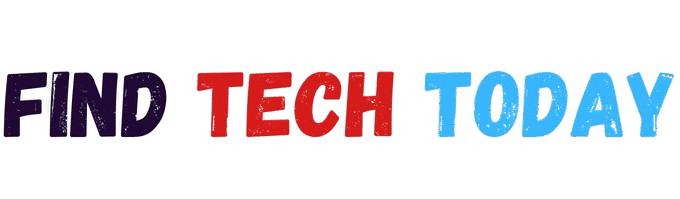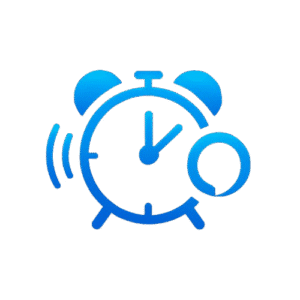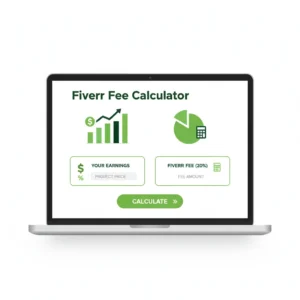Image to DNG Converter Tool
Image to DNG Converter Tool
Convert 100+ image formats to Adobe DNG format directly in your browser
Supports: JPG, PNG, WEBP, RAW (CR2, NEF, ARW, RAF, ORF, RW2, PEF, SRW, DCR, etc.)
Professional Conversion
Convert images to DNG format while preserving maximum quality
100% Secure
All processing happens locally in your browser
RAW Support
Works with all major camera RAW formats
The Complete Guide to Using an Image to DNG Converter Tool
Digital photographers and graphic professionals understand the importance of working with high-quality image formats. Among these, DNG (Digital Negative Format) stands out as a versatile RAW format developed by Adobe. Converting your images to DNG ensures better compatibility, smaller file sizes, and long-term accessibility. If you need a reliable way to transform your photos, an Image to DNG Converter Tool provides the perfect solution. This guide explores the benefits of DNG conversion, how the tool works, and why it’s essential for modern photography workflows.
Why Convert Images to DNG?
The Image to DNG Converter Tool serves a critical purpose for photographers and designers. Unlike proprietary RAW formats from camera manufacturers, DNG offers an open-standard alternative with several advantages:
- Universal Compatibility: DNG files work seamlessly across Adobe products and other editing software.
- Smaller File Size: Lossless compression reduces storage needs without sacrificing quality.
- Future-Proof Archiving: Avoid compatibility issues with aging proprietary RAW formats.
- Metadata Preservation: Keeps all EXIF data, copyright info, and editing adjustments intact.
For professionals who rely on RAW images, converting to DNG ensures smoother editing and safer long-term storage.
How an Image to DNG Converter Tool Works
A high-quality Image to DNG Converter Tool simplifies the conversion process while maintaining image integrity. The best tools support a wide range of input formats, including:
- Standard Formats: JPEG, PNG, TIFF
- RAW Formats: CR2 (Canon), NEF (Nikon), ARW (Sony), RAF (Fujifilm)
- Professional Formats: PSD, Adobe DNG
The conversion process typically involves three steps:
- Uploading the image file (or batch upload for multiple files).
- Adjusting settings (optional compression, metadata retention).
- Downloading the processed DNG file.
For a reliable conversion tool, check out Ahmad Free Tools.
Key Features of a Professional DNG Converter
When selecting an Image to DNG Converter Tool, prioritize these features:
1. Batch Processing
Efficient tools convert multiple images simultaneously, saving time for photographers with large libraries.
2. Lossless Compression
A true DNG converter maintains original quality while reducing file size.
3. Metadata Retention
Preserves EXIF data, camera settings, and copyright information.
4. Cross-Platform Support
Look for browser-based tools that work on Windows, Mac, and Linux without installation.
5. Fast Processing Speed
Optimized converters handle high-resolution files quickly.
For alternative image conversion needs, explore Find Tech Today’s FLIF converter.

Step-by-Step Guide: Converting Images to DNG
Using an Image to DNG Converter Tool is straightforward:
Step 1: Upload Your Image
Select files from your device or drag them into the converter interface. Most tools support CR2, NEF, and other RAW formats.
Step 2: Configure Settings (Optional)
- Enable lossless compression for smaller files.
- Embed original RAW data for future extraction.
- Resize images if needed.
Step 3: Start Conversion
Click the convert button. Advanced tools show real-time progress.
Step 4: Download the DNG File
Save the converted file to your computer or cloud storage.
DNG vs. Other RAW Formats: A Comparison
| Feature | DNG | CR2/NEF | JPEG |
|---|---|---|---|
| Open Format | ✅ | ❌ | ✅ |
| Lossless | ✅ | ✅ | ❌ |
| Metadata | ✅ | ✅ | Limited |
| File Size | Small | Large | Smallest |
DNG outperforms proprietary RAW formats in long-term usability while matching their quality.
Who Should Use a DNG Converter?
1. Professional Photographers
Ensure compatibility with all editing software and clients’ systems.
2. Graphic Designers
Work with high-quality images without bloated file sizes.
3. Archivists & Librarians
Preserve digital collections in a future-proof format.
4. Hobbyists
Simplify photo management with a universal RAW format.
Conclusion
An Image to DNG Converter Tool is indispensable for anyone working with digital images. By converting proprietary RAW files to DNG, you gain portability, smaller sizes, and guaranteed future access. Whether you’re a professional photographer or a casual user, tools like Ahmad Free Tools make the process effortless.
For more tech insights, product reviews and alternative converters, visit Find Tech Today. Start optimizing your workflow with DNG today!