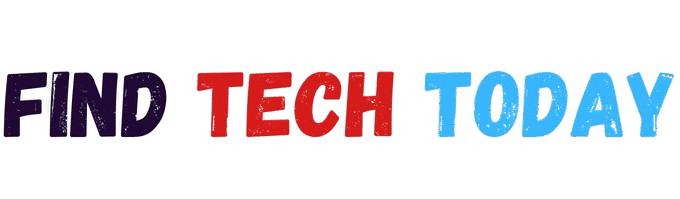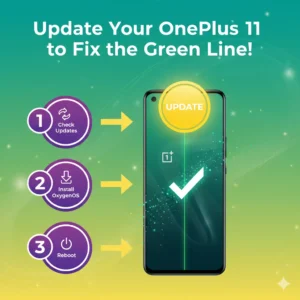How to Fix Laptop Screen Flickering Without Replacing It
How to Fix Laptop Screen Flickering Without Replacing It: A Complete Guide
A flickering laptop screen is not just annoying—it can disrupt your workflow, strain your eyes, and even indicate deeper hardware or software issues. Before you rush to replace your screen or spend money on professional repairs, try these proven troubleshooting methods. This guide covers software fixes, driver updates, display adjustments, and hardware checks to resolve screen flickering without replacement.

Why Is My Laptop Screen Flickering?
Screen flickering can stem from multiple causes:
- Outdated or Corrupted Display Drivers – The most common culprit .
- Incorrect Refresh Rate Settings – A mismatched refresh rate can cause flickering .
- Software Conflicts – Incompatible apps or background processes may interfere with display stability .
- Loose or Damaged Internal Cables – A loose display ribbon cable can cause intermittent flickering .
- Overheating or Power Issues – Excessive heat or unstable power supply can affect screen performance .
Let’s dive into the solutions.
1. Update or Reinstall Display Drivers
Outdated, corrupted, or missing drivers are a leading cause of screen flickering. Here’s how to fix them:
Method 1: Automatic Driver Update (Windows)
- Press Windows + X > Device Manager.
- Expand Display adapters, right-click your GPU (Intel/NVIDIA/AMD), and select Update driver.
- Choose Search automatically for drivers and follow prompts .
Method 2: Manual Driver Reinstallation
- Boot into Safe Mode (press Shift + Restart > Troubleshoot > Advanced Options > Startup Settings > Enable Safe Mode).
- In Device Manager, right-click your display adapter and select Uninstall device.
- Restart your laptop—Windows will reinstall the driver automatically .
Pro Tip: Download the latest drivers directly from your GPU manufacturer’s website (e.g., NVIDIA, AMD, or Intel).
2. Adjust the Screen Refresh Rate
An incorrect refresh rate can cause flickering, especially on external monitors.
Steps to Change Refresh Rate (Windows 10/11)
- Right-click the desktop > Display settings.
- Scroll down to Advanced display settings.
- Click Display adapter properties > Monitor tab.
- Select a higher refresh rate (e.g., 60Hz or 120Hz) .
If flickering persists, try lowering the refresh rate to see if stability improves.
3. Disable Hardware Acceleration in Apps
Some apps (like Chrome or video editors) use hardware acceleration, which can conflict with display drivers.
How to Disable It in Chrome:
- Open Chrome > Settings > System.
- Toggle off “Use hardware acceleration when available” > Relaunch Chrome .
For Other Apps:
- Check the app’s settings for a similar option.

4. Check for Loose Internal Cables
If flickering worsens when moving the laptop screen, the display ribbon cable may be loose.
How to Check (For Advanced Users):
- Power off the laptop and remove the battery (if removable).
- Open the bottom panel (check your laptop’s manual for disassembly steps).
- Locate the display cable (connected to the motherboard) and reseat it firmly.
- Reassemble and test .
Warning: If unsure, consult a technician—opening the laptop may void the warranty.
5. Run Windows Troubleshooter & System Checks
A. Windows Display Troubleshooter
- Go to Settings > Update & Security > Troubleshoot > Display.
- Run the troubleshooter and apply recommended fixes .
B. System File Checker (SFC) & DISM Scan
- Open Command Prompt (Admin) and run:
sfc /scannow
DISM /Online /Cleanup-Image /RestoreHealth - Restart after completion .
6. Test in Safe Mode & Clean Boot
If flickering stops in Safe Mode, a software conflict is likely.
Steps for Clean Boot (Windows):
- Press Windows + R, type
msconfig, and hit Enter. - Go to Services > Check “Hide all Microsoft services” > Disable all.
- Under Startup, open Task Manager and disable all startup apps.
- Restart and gradually re-enable services to find the culprit .
7. Monitor Temperature & Power Settings
Overheating can cause flickering, especially during gaming or heavy tasks.
Solutions:
- Use a cooling pad to improve airflow.
- Adjust Power Plan to High Performance (Control Panel > Power Options).
- Clean dust from vents (see our guide on how to clean a laptop keyboard without compressed air) .

When to Seek Professional Help
If all fixes fail, the issue may be hardware-related, such as:
- Failing GPU
- Damaged display panel
- Motherboard issues
For HP laptops, refer to HP’s official troubleshooting guide for model-specific fixes .
Conclusion
Laptop screen flickering is often fixable without replacement. Start with driver updates, refresh rate adjustments, and software checks before inspecting hardware. If the problem persists, consult a professional.
Found this guide helpful? Share it with others struggling with screen flickering!
Related Articles:
By following these steps, you can save money on repairs and enjoy a flicker-free display! 🚀