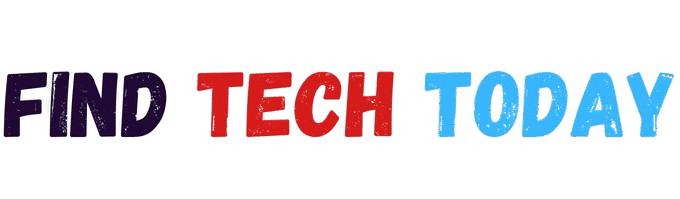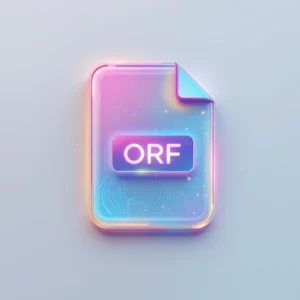How to Remove Extra Spaces from Text online
How to Remove Extra Spaces from Text online
Extra spaces in text may seem like a small issue, but they can create major formatting problems, especially in documents, emails, or content for websites. Whether you are writing reports, coding, or preparing content for SEO purposes, unnecessary spaces can reduce readability and create inconsistencies. This article will guide you on how to remove extra spaces from text online using a simple and effective tool while offering additional methods, tips, and real-life examples.
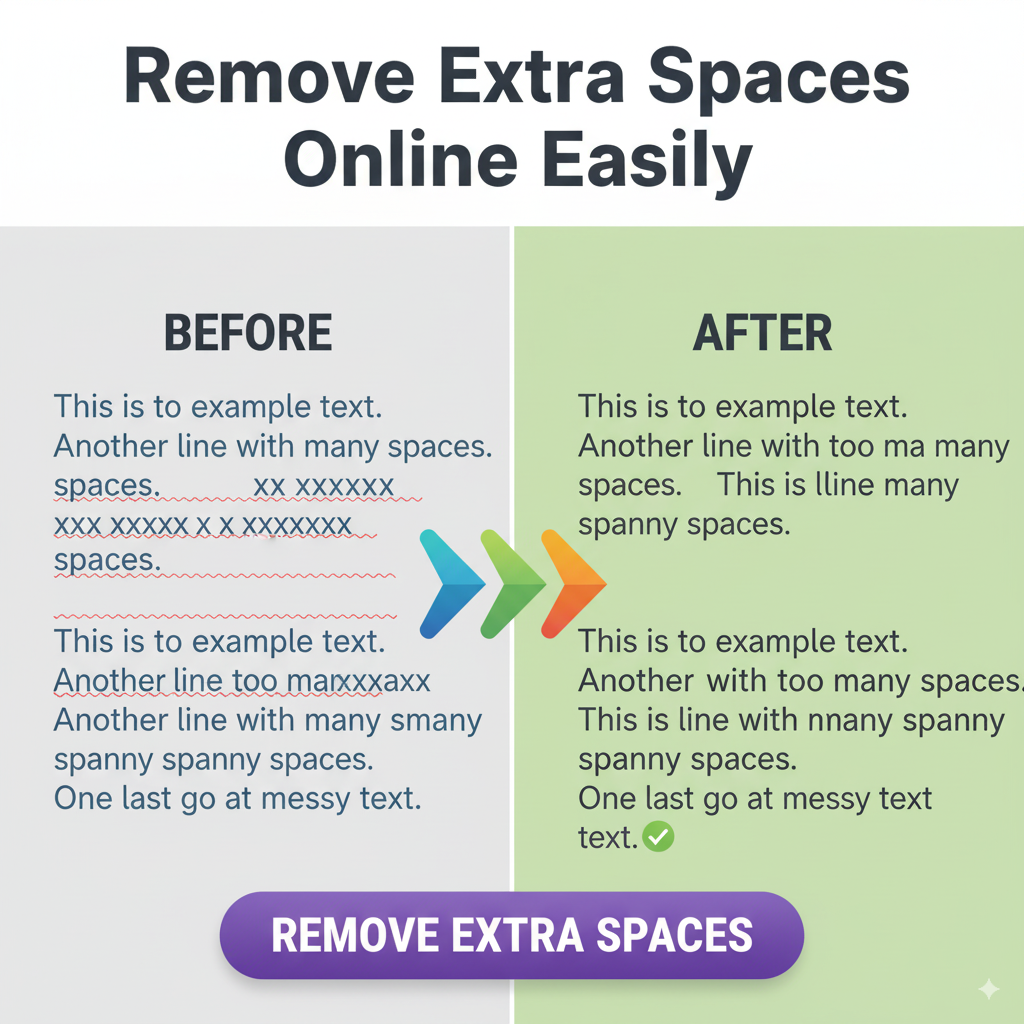
Why Extra Spaces Affect Your Text Formatting
Extra spaces can appear due to copying text from different sources, typing errors, or automated text editors. They may seem minor, but they can impact:
- Professional appearance: Documents with irregular spacing appear sloppy.
- Readability: Extra spaces can confuse readers and disrupt flow.
- SEO performance: Search engines prefer clean, well-structured text.
For instance, a study by Nielsen Norman Group found that users skim web content, and inconsistent spacing reduces comprehension speed by up to 15%.
Common Scenarios with Extra Spaces
- Copy-Pasting from PDFs or Websites: Text copied often contains multiple spaces between words.
- Coding or HTML Editing: Extra spaces can break formatting in code or webpages.
- Writing Reports or Essays: Students and professionals often struggle with clean formatting in Word or Google Docs.
These situations highlight the need for a tool that can remove extra spaces from text online.
Introducing the Remove Extra Spaces Tool
The Remove Extra Spaces Tool is a free, online solution designed to clean your text instantly. It removes:
- Double or triple spaces
- Leading and trailing spaces
- Tabs and unnecessary line breaks
Users simply paste their text, click the “Clean Text” button, and receive perfectly formatted content ready to use.
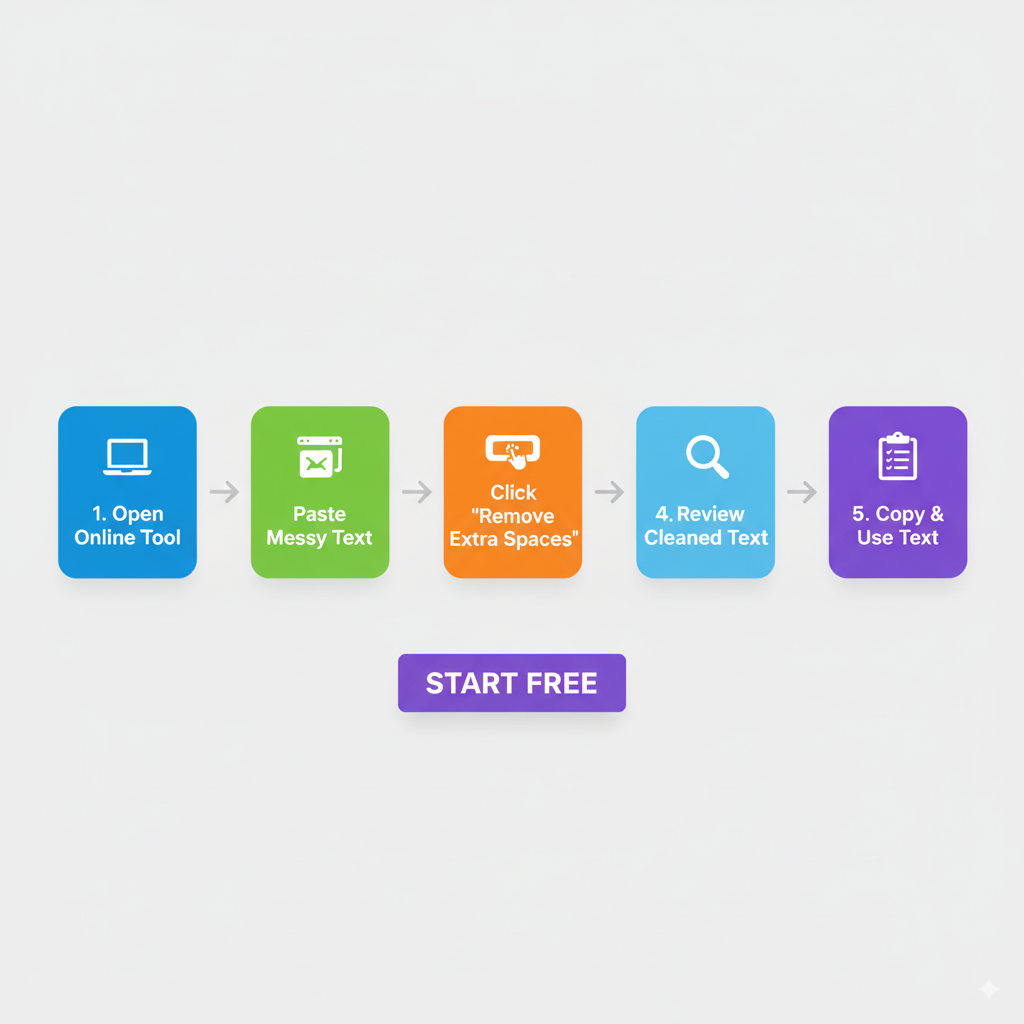
Step-by-Step Guide to Remove Extra Spaces Online
- Open the Remove Extra Spaces Tool.
- Copy the text containing extra spaces.
- Paste it into the tool’s input box.
- Click the “Remove Spaces” button.
- Copy the cleaned text and use it in your document, email, or website.
This process eliminates all unnecessary spaces in seconds without installing any software.
Alternative Methods to Remove Extra Spaces
While the online tool is fast and reliable, there are other ways to clean text:
Using Microsoft Word
- Open your document.
- Press
Ctrl + Hto open the Replace dialog. - Enter double spaces in “Find what” and single space in “Replace with.”
- Click “Replace All.”
Using Google Docs
- Use the
Find and Replacefunction. - Replace double spaces with a single space.
Using Excel
- Use the
TRIM()function to remove extra spaces from cells.
Each method works but may require manual effort, whereas the online tool automates the process efficiently.
Real-Life Case Study
A digital marketing agency recently reported that inconsistent spacing in blog posts caused 20% of their content to appear unprofessional. After switching to the Remove Extra Spaces Tool, their content team saved over 5 hours weekly, and readability scores improved significantly.
This demonstrates how simple tools can improve workflow and maintain content quality.
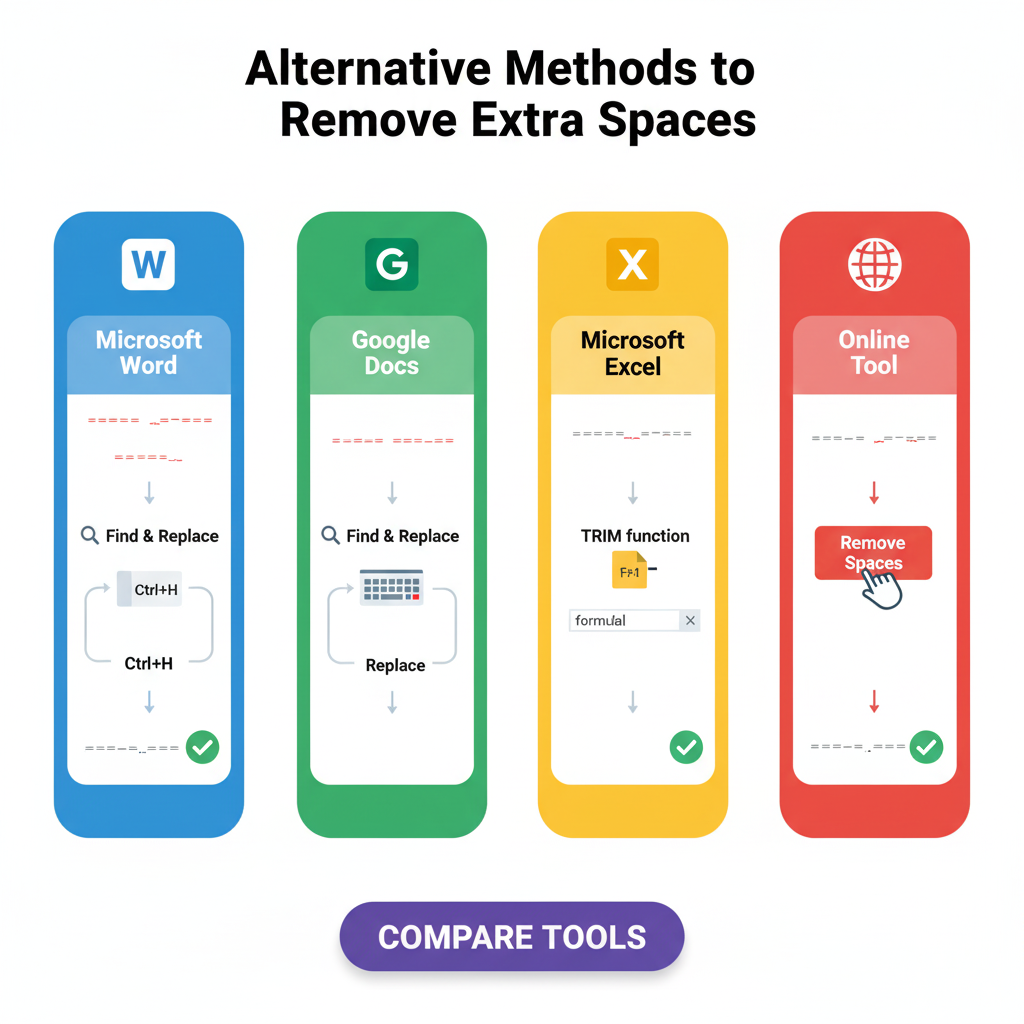
Benefits of Using the Remove Extra Spaces Tool
- Time-saving: No need to manually clean long documents.
- Accuracy: Eliminates all types of extra spaces consistently.
- User-friendly: Works for beginners and professionals alike.
- Free: No subscription or software installation required.
Tips for Maintaining Clean Text
- Avoid copying text directly from PDFs or websites without cleaning.
- Regularly use the tool before publishing blogs or reports.
- Combine with grammar and spell-check tools for polished content.
Other Useful Tools from Ahmad Free Tools
- Travel Route Video Generator Tool – Create animated travel videos quickly.
- English Typing Test Tool – Improve typing speed efficiently.
- YouTube URL Shortener Tool – Shorten long YouTube URLs easily.
These tools complement text formatting tools to enhance productivity.
Tips for Writing Clean, SEO-Friendly Text
- Use short paragraphs: Improves readability.
- Bold important keywords: For example, How to Remove Extra Spaces from Text Online.
- Internal linking: Connect related posts to increase engagement.
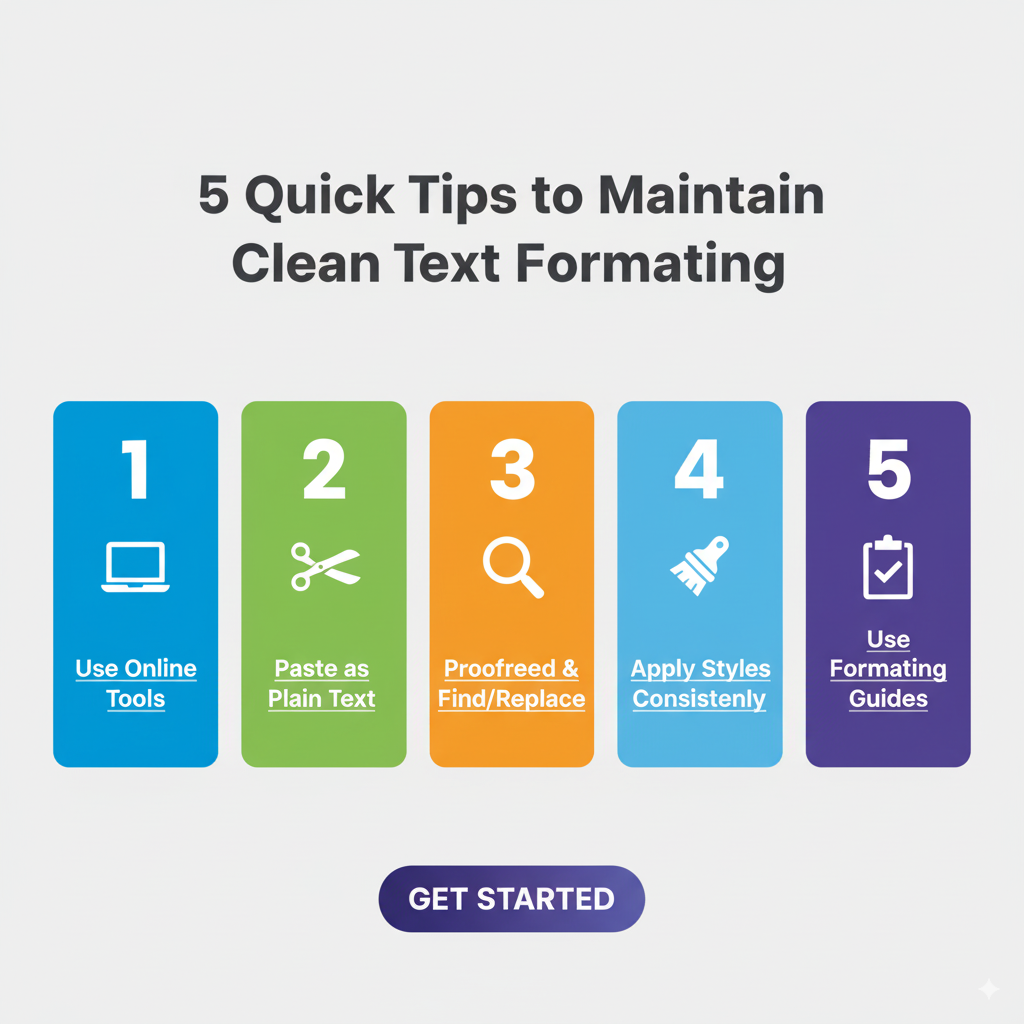
Explore more
- FindTechToday Homepage – Visit for more tech tools and reviews.
- Skullcandy 360 ANC Wireless Earbuds Review
- Syncwire Cell Phone Ring Holder Stand Review
Internal links help users explore relevant content and improve SEO rankings.
Additional Tips for Professionals
- Always double-check formatted text before publishing.
- Combine with content editing tools for a polished result.
- Share tips with your team to maintain consistency across documents.
Conclusion
Unnecessary spaces in text may seem trivial, but they can disrupt formatting, reduce readability, and lower professional appearance. Using the Remove Extra Spaces Tool is the fastest and easiest way to clean your text, whether for documents, reports, or website content. Combine this tool with other productivity tools and good writing practices to create high-quality, professional content every time.
Click on the tool link today and experience how effortless cleaning text can be!